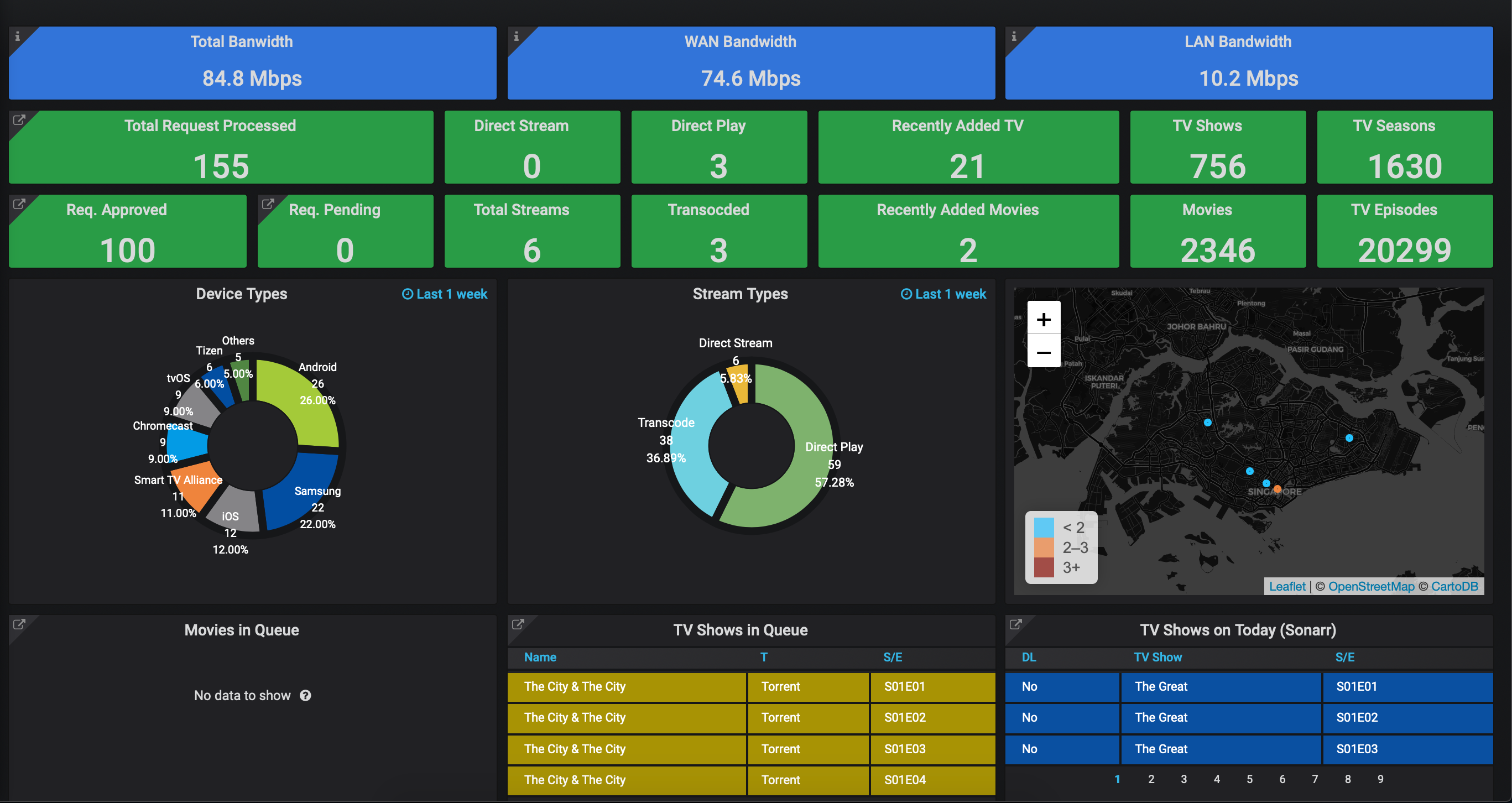varken
varken is a software that has been developed specifically to be a dashboard for your plex media library which plays well with other popular plex-related monitoring tools. please see the pre-requisites below before you embark on this.
update: 04 June 2020
visit unified dashboard to find out how to consolidate other dashboards for varken.
update: 19 May 2020
i have now moved this to my synology which also houses my other docker containers.
jump straight to…
- installing varken on synology
- docker-compose install
- maxmind license
- varken for docker setup
- grafana for varken
ssh commands required
majority of the ssh commands requires nano or vim. my choice of a terminal editor would be nano. to find out more how to use nano, visit the following page to get the basics. i had this installed on my macOS server.
look out for notes
notes are placed in the guides, these markers requires your attention.
- 🗣 note: comments which you should take note of.
- ⚠️ important: comments which are important.
report inaccuracies and errors
if something in this guide is inaccurate, wrong, or outdated, report it by scanning the qr code.
⚡ [pre-requisites for varken]
- docker required
- sonarr, radarr, tautulli required
- ombi (optional but good to have)
- unifi system (refer to unifipoller wiki). you can comment out the unifi in varken if needed.
🆕 [installing varken on synology - preferred]
the steps of getting varken up for your synology is pretty much the same as the macOS. you will need docker installed for your synology box and that can be found in the package center from your synology.
the docker application that synology has in its package center is pre-configured with docker-compose, so there is no additional setup/installation that is required from you.
after installing the docker package, create some folders for your varken setup. this is how i created the folders in my synology:
mkdir /volume1/docker && mkdir /volume1/docker/dockerconfigs && cd /volume1/docker/dockerconfigs && mkdir grafana influxdb varkenthis will create the following:
- dockerconfigs: /volume1/docker/dockerconfigs
- grafana: /volume1/docker/dockerconfigs/grafana
- influxdb: /volume1/docker/dockerconfigs/influxdb
- varken: /volume1/docker/dockerconfigs/varken
🗣 note: when you go through the wiki below, please note that your docker-compose.yml must be stored in /volume1/docker/dockerconfigs and you can only execute docker-compose commands in that directory which dockerconfigs is stored in.
in docker-compose, the environment setup in the corresponding docker-compose.yml should be mapped out accordingly:
- varken: /volume1/docker/dockerconfigs/varken:/config
- influxdb: /volume1/docker/dockerconfigs/influxdb:/var/lib/influxdb
- grafana: /volume1/docker/dockerconfigs/grafana:/config
the rest of the setup is similar to how the macOS setup is, just change the directories to reflect you synology’ s volume paths.
👨🏻💻 [setting up docker-compose]
visit docker-compose and choose the macOS version of it.
the desktop edition of docker for macOS has docker-compose inbuilt in its system. just follow the installation and you’re done.
👨🏻💻 [getting a maxmind license key - FREE]
🗣 note: you will require this license key if you are using tautulli.
sign up for the free maxmind account.
once you have signed up, go to account > * services* > my license key then click on generate new license key.
enter a description and select no for will this key be used for geoip update.
copy down the license key to be populate in the docker-compose.yml and varken.ini files later in the setup.
👨🏻💻 [setting up varken using docker]
🗣 note: guide comes from wiki.cajun but has been modified with additional steps.
ssh into your macOS server and create your dockerconfig directories, key the following in sequence:
mkdir ~/opt && mkdir ~/opt/dockerconfigs && cd ~/opt/dockerconfigs && mkdir grafana varken influxdb
🗣 note: ~/opt will create the directory within the /Users/username/ (e.g /Users/username/opt).
- save the following docker-compose.yml file onto your local disk and amend it. the yml file is pretty self-explanatory as it contains settings which you should know (e.g. api-keys for your sonarr/radarr, etc.)
⚠️ important:
you must adhere to the following in order to have the containers spin up successfully.
on influxdb hostname:
- leave the hostname as influxdb
on volumes:
- for varken: ~/opt/dockerconfigs/varken:/config
- for grafana: ~/opt/dockerconfigs/grafana:/config
- for influxdb: ~/opt/dockerconfigs/influxdb:/var/lib/influxdb
on tz (timezone):
- set this to asia/singapore
once you have edited the file, save it and dump the file into:
~/opt/dockerconfigs/next chown your grafana to 472:
sudo chown 472:472 ~/opt/dockerconfigs/grafanachange directory to where you stored your docker-compose.yml file.
cd ~/opt/dockerconfigs/spin-up your influxdb container:
docker-compose up -d influxdbnext, spin-up your varken container:
docker-compose up -d varkenyou will now need to stop your varken container:
docker-compose stop varken
🗣 note: if it doesn’t stop, you can remote into your macOS, launch docker’s gui and then to stop the container.
next edit the ini file that is created in your varken folder:
nano ~/opt/dockerconfigs/varken/varken.ini
🗣 note: the config is pretty much similar to the docker-compose.yml file, just remember to leave influxdb url as influxdb. visit here for more info.
once you are done and have saved the varken.ini file, spin-up the container again:
docker-compose up -d varkenfinally, start up your grafana container.
docker-compose up -d grafanaaccess the grafana gui:
http://lan-ip:3000
👨🏻💻 [setting up grafana]
before logging in, you will need to have piechart and worldmap plugins installed. ssh into your macOS and in terminal.app type:
docker exec -i -t grafana grafana-cli plugins install grafana-piechart-panel docker exec -i -t grafana grafana-cli plugins install grafana-worldmap-panellogin to the grafana gui:
http://lan-ip:3000
🗣 note: default username and password is admin/admin.
setup the datasource. when selecting, choose influxdb and key in the following items:
name: varken url: http://influxdb:8086 database: varken
🗣 note: the rest of the items can be left blank, there is no need to fill anything else up.
save and test, if you had the earlier portions set up correctly, you will get a datasource correct/saved and without errors.
back at the main page, click on the + sign to import the official varken dashboard:
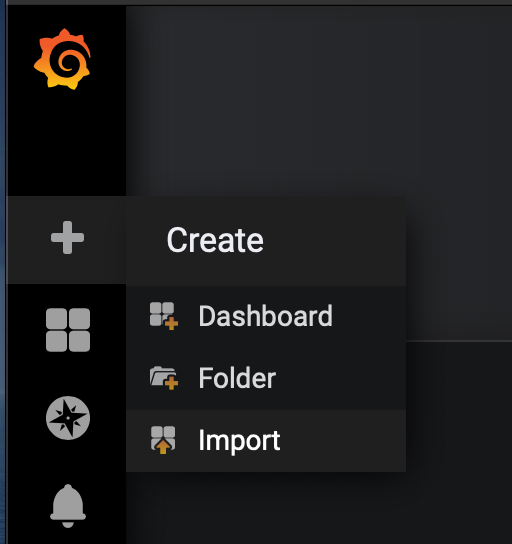
- key in the id: 9585 and click on the empty box below to load the template:
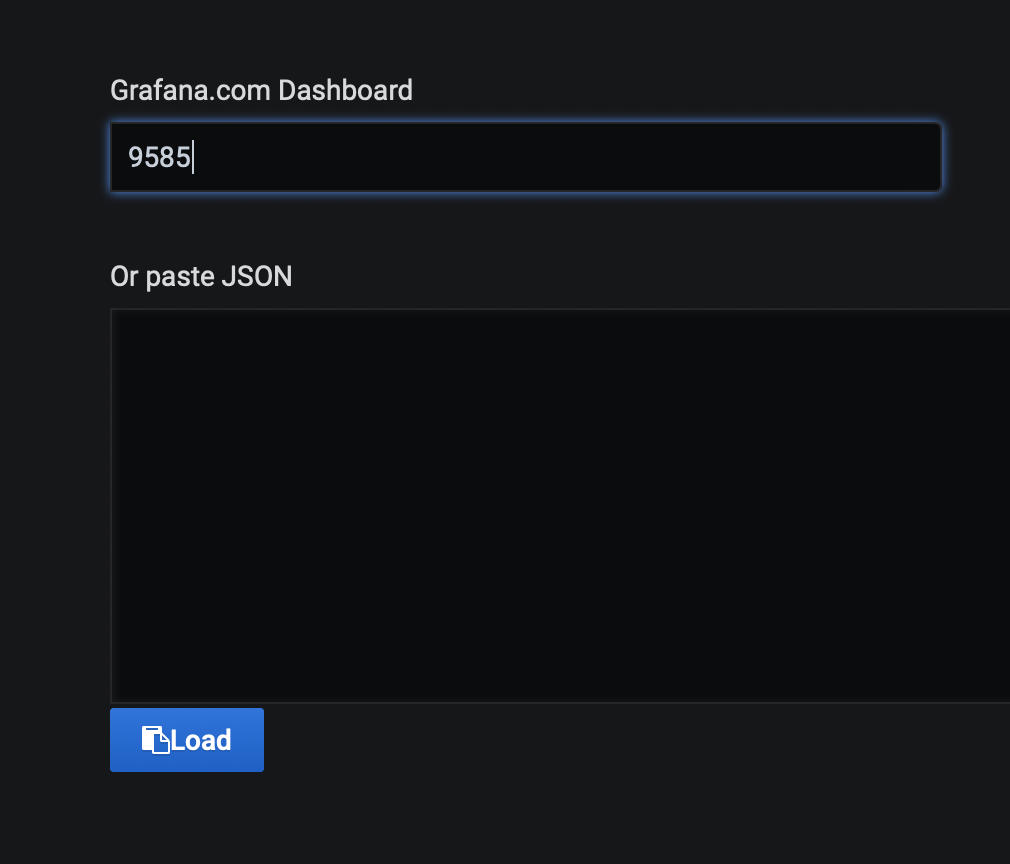
- enter the information of your urls and save the template:
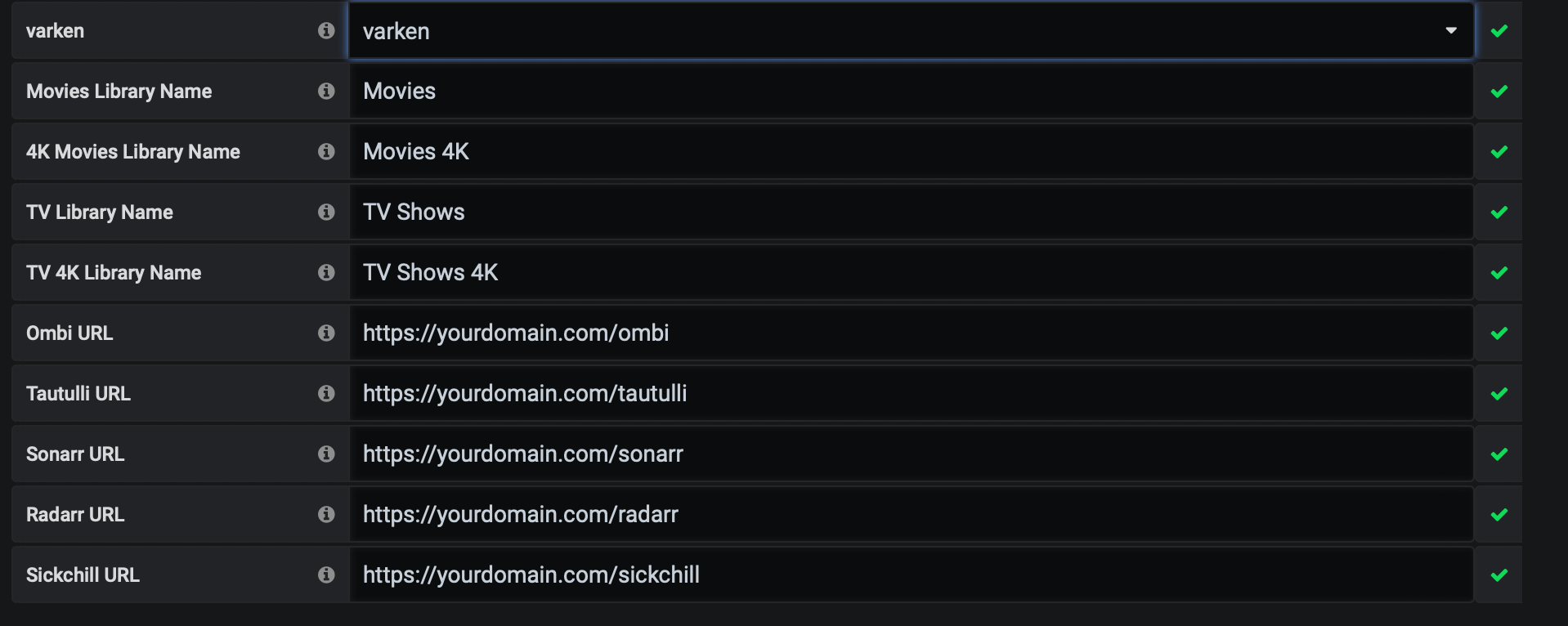
- the dashboard will populate all the information if successful: